.jpg)
Every agent that visits the Department of Post website knows how difficult it can be to create lots every month. Many agents try to put it off because it is a tedious task that requires a lot of attention and time. One mistake can waste all the time you have spent, and the website doesn’t make it any easier for the agents. You have to go to all individual accounts manually and then select the pages under it.
The most frustrating thing is that each time a new account is added/removed, the page numbers change and hence, you may have to save these new page numbers with you every time this happens. All this is extremely tedious and tiring. A great solution to the problem is our DOP software. Our software is specially made to overcome all these problems you face while working on the website. We try to make your life easier by reducing the manual work you have to do. On top of that, our software doesn't hang up like the Post India website and if you face any internet issues, all your data will be saved and you won’t have to do everything again each time.
You can download the DOP Software by following these steps
This means you have successfully installed the software.
Uploading Your Details From The Website To The Software
Once the software is installed, the master excel sheet will open.
Everything regarding the software can be done on the excel sheet you have open in front of you.
Making Lots On the Excel Sheet- The main function of this sheet is to make lots for you. You can make up to 10 lots simultaneously. You can do the same by following these steps:
In this sheet, different coloured cells will indicate different things. If your total installment cell is coloured red that means you have exceeded the total limit. You might have to remove some accounts under this.
Check out our ultimate guide on DOP Agent Software tutorial.
Similarly, if your lots column has any cell coloured yellow, this means that there might be a default on this account. Default means that you have not paid the last installment for this account before the due date. Sometimes when an installment is still pending after the due date, the system might prompt you to pay 2 installment; one for the default and another for the coming month. You can also manually change the number of installments you wish to pay.
If any cell is coloured blue it means that you are making an installment in advance. This tells you that you still have sufficient time to make the payment, but it is always helpful to make payments a little in advance.
Once you have dealt with all this and made the entries, you can go ahead and click on the Start And Take A Walk Button on the left side of the sheet. Clicking on this button will take you to the browser and automatically open your account. All the account numbers you have added will be automatically selected and you can directly make the installment. Once this is done, you will receive a report with individual balances, defaults if any and other details.
On the other hand, your excel sheet will show the accounts that have been processed by the website in green colour. While the process is going on, you can go ahead and complete any other work you may have. By the end of it, all the cells with accounts should be shown in green.
The software allows you to do multiple things with ease. It allows you to change the name of the agent on the sheet. You can also print copies of the lots you have created. Just make sure that every time you make changes to the accounts or lots, you press on the save preferences cell to prompt the software to save your details.
You can open your master list directly from the software which will show you the necessary details of all accounts. You can also update your master list by clicking on the update master list cell.
Other things you can do on the sheet is calculate maturity for specific accounts, check old defaulters, advance paid accounts, generate daily summaries as well as monthly summaries. You can also click on the first half pending cell to view the accounts that have installments to paid in the first half and similarly clicking on the second half pending cell will show you the accounts with installments due from the 15th of the month to the 31st.
The only way to actually learn and understand the software is to actually download it and start using it. This guide is just to make your life easy, but you won’t actually fully understand the process until you install the software and start working on it.
Basic Reads For Post Office Agents:
Lake Varandah House Of Hiranandani,
Bannerghatta Apts
Yalenahalli Begur, Bengaluru,Karnataka - 560068
79739 61080
(Hindi, English)
95391 23070
(Malayalam, Kannada, Telugu)
70192 71291
(Tamil, Telugu)
for DOPAgentSoftware
Call us for free installation. You can also call us for your customer support questions, if you are already using DoPAgentSoftware.
Dopagentsoftware@gmail.com