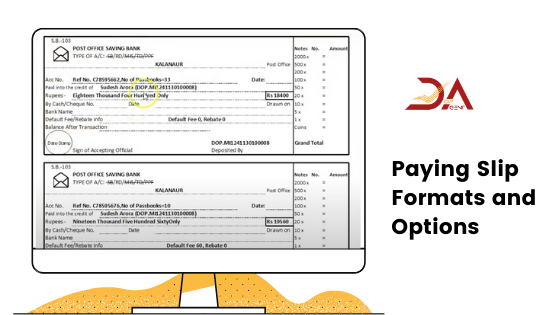
This article is going to be about the paying slip, particularly, the paying slip formats, and options in the DOP software. Usually, DOP agents have to fill the slip manually, but using the Post Office Agent software agents can fill it with the help of the software, and then print.
The software helps in controlling how the process will go, and also gives users greater control.
After you've made the schedules, go ahead and fill the form. There are different sections that you need to fill. At the very top, there's a branch name section, where you fill the concerned branch name. Then there's a section for section number, as well as the schedule of the passbook. There's also the name of the account holder. There's also the default charges and the rebate charges section. On the right-hand side of the slip, you can put in details of the amount.
If you want to manage how the default and rebate charges show up on the slip, there are ways to do that. If you don't want either one to show up, you can choose the " No-No" setting. If you require just the default and not the rebate, you can pick the "Yes-No" setting. Similarly, you can choose "Yes- Yes" for both, and "No - Yes" for just the rebate and not the default.
After selecting this, click on the "save settings" options to permanently save these settings.
Usually, after you make a schedule, the software gives you the option of printing the slip. For doing it manually, there's the option of the summary report. At this point, our daily data of the schedule will become available to you. You can change the name of the account, set dates, according to your convenience. Then, by clicking on print pay, you can get the slip printed.
You can print the slip in three ways. If you want to keep the counterfoil and want landscape print, you need to select the "Yes - Landscape" option. With this option, you get two slip on one page
Similarly, you can also select the "Yes- Portrait" mode, in which you keep the counterfoil, and the slips come in the portrait form. With this mode, you can get three of them on one page.
If you select "No" in the options, you get the slips without counterfoils. This way, you also get three of them on one page.
After choosing your desired setting, you can select the save settings option, and the software will remember your preference.
Using these different options, you can apply your desired changes to the summary report, and decide the way your slip will come out.
Related Read
Printing Different Formats of Reports using Post Agent software
Basic Reads For Post Office Agents:
Lake Varandah House Of Hiranandani,
Bannerghatta Apts
Yalenahalli Begur, Bengaluru,Karnataka - 560068
79739 61080
(Hindi, English)
95391 23070
(Malayalam, Kannada, Telugu)
70192 71291
(Tamil, Telugu)
for DOPAgentSoftware
Call us for free installation. You can also call us for your customer support questions, if you are already using DoPAgentSoftware.
Dopagentsoftware@gmail.com