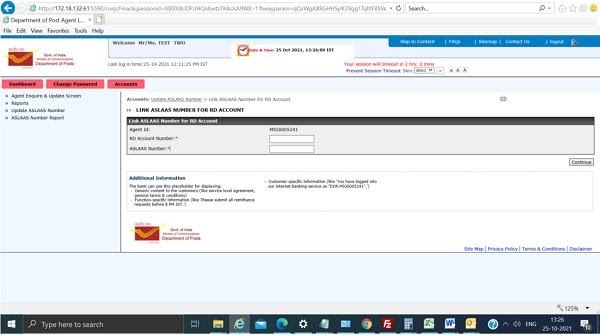
Updation of Aslaas/Card Number in MPKBY Agents/Dop Agents/Post Office Agents
As Per SB Order no. 32/2021
This office was receiving representations from the MPKBY Agents and Agents Association to provide provision for storing ASLAAS card number against each RD account in Agent Portal.
2. This issue was examined in detail and the competent authority has decided to make necessary changes in Agent Portal to update & store ASLAAS card number for each RD Account opened by MPKBY agents.
3. From 01.11.2021 this provision will be available in Agent Portal. All MPKBY agents should update ASLAAS card number in Agent Portal for RD account opened/linked with them. It is the responsibility of the respective MPKBY agent to ensure the correctness of ASLAAS card number entered in the Schedule.
4. A detailed procedure for updating and storing ASLAAS card number for each RD Account in Agent Portal is attached for information, guidance and necessary action. If required, concerned CBS post offices may guide the MPKBY agents attached to their post office in this regard.
5. It is requested to circulate this amendment to all CBS Post Offices for information and guidance and necessary action. A copy of the procedure may be displayed in the notice board of the CBS post offices for information to MPKBY agents.
6. Hindi version of this SB order will be issued in due course.
7. This is issued with the approval of the competent authority.
Enclosed: – As above
Annexure
Standard Operating Procedure for Updation of
ASLAAS Number in Agent Portal
1. Introduction
ASLAAS number is to be updated against RD accounts linked to MPKBY agents while preparing Bulk list. Though an option to update ASLAAS number is available in existing Agent Portal, it is learnt that many agents are not using this option as this ASLAAS was not getting stored against RD account.
Necessary changes have been made to update and store the ASLAAS card number with the linked RD account in Agent Portal. This ASLAAS number will get stored and will get displayed while preparing RD bulk list (Schedule).
2. How to update ASLAAS Number in Agent Portal
i. MPKBY agents shall login in Agent Portal through url https://dopagent.indiapost.gov.in with their creditentials.
ii. An option ‘Update ASLAAS Number’ is available under Accounts table.
iii. Once “Update ASLAAS number” option is clicked, concerned Agent ID will be displayed.
iv. Two fields RD account number and ASLAAS Number field will be available. Both are mandatory fields.
v. RD account number and its ASLAAS number are to be updated.
vi. No Special characters like “\, /,-” are allowed in ASLAAS Number field.
vii. Numerals or Alphabets or Alpha Numeric characters can be used in ASLAAS number field.
viii. Once the RD account and ASLAAS number are entered and click on ‘Continue’, Preview confirmation details screen will be displayed for Confirmation.
ix. “Back” button can be clicked to modify the ASLAAS Number
x. If RD account and ASLAAS number is correct, “Add/Update” button to be clicked. “Record Inserted successfully message” will be displayed once the ASLAAS number is updated against the RD account Number.
xi. Agents should ensure that correct ASLAAS Number is updated against the RD account Number.
xii. Bulk list (Schedule) cannot be prepared if ASLAAS Number is not updated.
xiii. An error “ASLAAS Number is not updated for RD Account number xxxxxx. Please update using Update ASLAAS Number functionality. “will be thrown if ASLAAS number is not updated while generating the schedule.
xiv. Agents should ensure that the ASLAAS Number is updated before generation of bulk list (Schedule)
3. ASLAAS Number Report
i. A report “ASLAAS Number Report” is available to list the RD accounts which are updated with ASLAAS Number
ii. This report can be used to check ASLAAS number for a specific RD account or entire list of RD accounts linked with ASLAAS Number by clicking on “Search” button
Lake Varandah House Of Hiranandani,
Bannerghatta Apts
Yalenahalli Begur, Bengaluru,Karnataka - 560068
79739 61080
(Hindi, English)
95391 23070
(Malayalam, Kannada, Telugu)
70192 71291
(Tamil, Telugu)
for DOPAgentSoftware
Call us for free installation. You can also call us for your customer support questions, if you are already using DoPAgentSoftware.
Dopagentsoftware@gmail.com